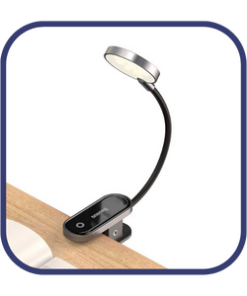shop by category
WiWU Mag Touch iPad Keyboard Case
৳ 6,000.00 Original price was: ৳ 6,000.00.৳ 5,500.00Current price is: ৳ 5,500.00.




Description
WiWU Mag Touch iPad Keyboard Case
Description
WiWU Mag Touch iPad Keyboard Case comes with several eye-popping features to make the iPad more user-friendly for you. It holds a magnetic detachable case with four use modes. The 7 colorful backlights make it more attractive. The solid build quality with the soft silicone frame. Order from T-Tech or visit our shop at Shah Amanat Market, Chittagong.
Specifications
-
Model: Mag Touch iPad Keyboard Case
-
Compatibility: iPad 10.2″, 10.5″, 10.9″, 11″, and 12.9″
-
Connectivity: Bluetooth
-
Keyboard Features:
-
7-color backlit keys
-
16 shortcut keys
-
Scissor foot structure buttons with 3-level brightness adjustment
-
28% larger trackpad with native multi-touch support
-
-
Battery:
-
500mAh capacity
-
Up to 3 million keystrokes per button
-
-
Design:
-
Magnetic detachable keyboard
-
360° all-round protection
-
180° adjustable back bracket
-
Soft silicone protective case with durable TPU interior
-
-
Additional Features:
-
Auto sleep/wake function
-
Supports vertical iPad placement
-
Convenient Apple Pencil charging
-
Key Features
-
Magnetic Detachable Keyboard: The keyboard attaches securely to the protective case via magnets, allowing for easy removal and use of the iPad independently.
-
Adjustable Stand Angles: The flexible kickstand offers 0-180° multi-angle tilt, enabling comfortable use for typing, sketching, reading, viewing, playing games, and working.
-
7-Color Backlit Keys: Choose from seven different backlight colors—blue, light blue, white, red, yellow, violet, and green—to suit your environment.
-
28% Larger Trackpad: The trackpad supports native multi-touch gestures, enhancing navigation and productivity.
-
Scissor Foot Structure Buttons: Provides a comfortable typing experience with responsive keys.
-
3-Level Backlight Brightness: Adjust the brightness to three levels to adapt to indoor, outdoor, or night use.
-
Long Standby Time: The keyboard offers up to 80 hours of working time and a standby time of up to 150 days. Charging takes only 2-3 hours.
-
Auto Sleep/Wake Function: The keyboard case initiates auto sleep/wake when opened or closed to conserve battery life.
-
360° All-Round Protection: Soft silicone protective case with durable TPU interior shields your iPad from scratches and drops.
-
Convenient Pencil Charging: Supports charging of the Apple Pencil while in the case.


 WIWU Mag Touch Keyboard Case for iPad Best Price in Bangladesh is 5,500BDT. FAQs
WIWU Mag Touch Keyboard Case for iPad Best Price in Bangladesh is 5,500BDT. FAQs -
1. How do I connect the keyboard to my iPad?
-
Turn on the keyboard by sliding the power switch to the “ON” position. The power indicator will flash slowly.
-
Enter pairing mode by pressing and holding the “Fn” key and the “Delete” key simultaneously until the Bluetooth indicator light flashes blue.
-
Open Bluetooth settings on your iPad.
-
Select “Mag Touch Keyboard” from the list of available devices to pair. Once connected, the Bluetooth indicator on the keyboard will stop flashing.
Tip: Ensure your iPad’s Bluetooth is enabled and that the keyboard is charged.
2. How do I change the backlight color and brightness?
-
Change color: Press the “Light” key + the Up or Down arrow keys to cycle through 7 RGB backlight colors: Blue, Green, Red, Cyan, Purple, Yellow, and White.
-
Adjust brightness: Press the “Light” key to toggle between three brightness levels.
3. How do I use the trackpad?
-
The trackpad is enabled by default. To disable it, press “Fn” + “F7”.
-
Adjust sensitivity through Settings > General > Trackpad & Mouse > Tracking Speed on your iPad.
-
Supports iPadOS multi-touch gestures for navigation.
Tip: Ensure your iPad is running iPadOS 13.4.1 or later for optimal trackpad functionality.
4. How do I charge the keyboard?
-
Use your iPad’s charging cable to charge the keyboard. When charging, the power indicator will blink; once fully charged, it will turn off.
-
A full charge provides up to 80 hours of continuous use.
-
The keyboard enters power-saving mode after 10 minutes of inactivity. Press any key to wake it.
Tip: Charge the keyboard before the power indicator blinks to prolong battery life.
5. How do I remove and install the iPad in the case?
-
Remove the iPad:
-
Hold the iPad on both sides.
-
Use your thumbs to gently push off the back cover.
-
Peel the cover away from the iPad.
-
Lift the iPad out.
-
-
Install the iPad:
-
Align the iPad with the case.
-
Press the iPad into the case until it clicks into place.
-
-
Brand
Brand
Wiwu
Related products
Computer & Office
Computer & Office
Computer & Office
Computer & Office
Computer & Office